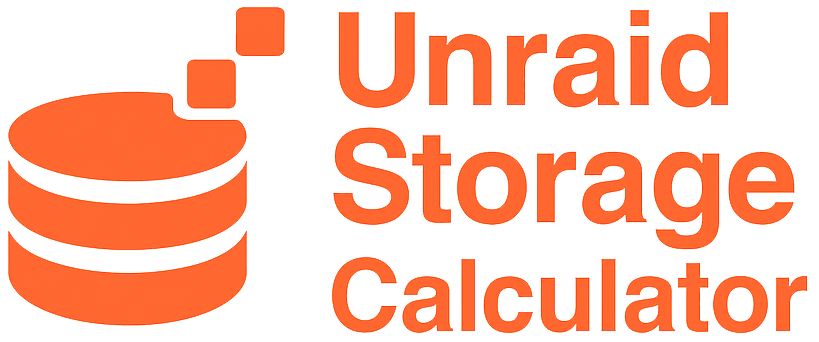
Choosing Hardware for Your Unraid Server
I’m definitely not an engineer, just a regular Unraid user sharing what’s worked for me (and what I see others do). There are many hardware options: building a PC, repurposing a home NAS, or using a used enterprise server. Below are my notes, with examples and links to gear that I (and the community) have found reliable. Always double‑check compatibility (motherboard slots, PSU wattage, drive interfaces, etc.) before buying anything.
Disclaimer: Prices and availability change, and these are just suggestions to kickstart your research. Confirm exact specs for your needs.
Quick Links
Consumer PC Build
Building an Unraid box from PC parts gives the most flexibility. You can pick a friendly case, a known‑good PSU, and add as many drives as you need:
- The possibilities for custom PC hardware are nearly endless—these are just a few examples to get you started.
- Case with lots of drive bays:
- Reliable PSU:
-
Mainboard/CPU: Almost any modern board works; Unraid itself is lightweight. Ensure
enough SATA ports or PCIe slots for an HBA, possibly a 10G network NIC, and GPU if you want to run
VMs.
-
Intel Example:
- ASUS Prime Z690-A Motherboard
- Intel Core i5-12600K CPU
-
AMD Example:
- MSI B550-A PRO Motherboard
- AMD Ryzen 5 5600G CPU
-
Intel Example:
-
HDDs/SSDs: NAS‑rated drives (WD Red, Seagate IronWolf) are popular for 24/7 use.
- WD Red NAS HDD HDD
- Seagate IronWolf NAS HDD HDD
- Cache or VMs: Reliable SATA or NVMe SSD
- Avoid SMR drives for parity or heavy workloads.
- See our full writeup on Hard Drive Recommendations.
-
Expandability: Need more SATA ports? Add an HBA (see below).
- Dell H310 (LSI 9211‑8i, IT mode) HBA
- LSI 9300‑8i (12Gb/s) HBA
- Consider a GPU for Plex or GPU‑accelerated VMs.
- NVIDIA Quadro P400 GPU
- NVIDIA GTX 1650 GPU
Reusing a Consumer NAS
Disclaimer: We don’t recommend buying a consumer NAS specifically to run Unraid, as there are much better options if you are buying new hardware and this may require advanced firmware hacks. However, if you already have old NAS hardware, it may be possible to repurpose it for Unraid.
- Pros: All‑in‑one box with case, PSU, often ECC RAM. Some Intel models (like QNAP TS‑453E NAS ) have plenty of power for Unraid (Celeron J6412, 4GB RAM, 4 bays).
- Cons: Officially run their own OS, not Unraid. Installing Unraid means hacking firmware/BIOS. Limited upgrade paths. They run QTS out of the box; running Unraid is possible but not plug‑and‑play.
Used Enterprise Servers
Many homelabbers look to refurbished rackmount servers because they offer enterprise‑grade hardware at a fraction of the original cost. Major brands like Dell and HP produced these in huge numbers, and most companies follow refresh policies that rotate perfectly good gear out every 3–5 years, making the second‑hand market full of great deals on renewed servers.
- Pros: Massive drive capacity, support for multiple CPUs, large amounts of RAM, redundant power supplies and network interfaces, and hardware built for continuous 24/7 operation. They also include management features like iDRAC or iLO. If you want to do more than simple storage, like running multiple VMs or Docker containers,these servers provide far more horsepower than most consumer builds.
- Cons: They can be noisy (server fans aren’t subtle), consume more power, depending on your power‑management settings, than most consumer PC builds, and they usually take up more physical space. Many come with RAID cards that you can replace with PCIe HBA cards or flash into IT mode so Unraid can directly manage each drive.
Examples: Dell PowerEdge R720 (Renewed) Server, dual CPUs, 8×3.5″ bays. HP ProLiant DL380 Gen9 (Renewed) Server, dual CPUs, 12×2.5″ bays. Many others (R730xd, T620, etc.) also work. Ensure RAID controllers are flashed to IT mode for Unraid.
Recommended HBAs
To pass drives directly to Unraid:
- Dell PERC H330 12GB/s Mini Mono Controller (flashed to IT mode) RAID Controller, if you have a Dell PowerEdge this card connects directly to the motherboard without taking up a PCIe slot. It can be set to HBA mode via BIOS without a flash, though flashing avoids any risk of residual RAID logic.
- Dell H310 (LSI 9211‑8i, IT mode) HBA, PCIe card, popular and proven. This card is a classic and widely used in Unraid. Reflashed H310s show up as LSI 9211‑8i, fully compatible with Unraid.
- LSI 9300‑8i (12Gb/s) HBA, PCIe card, newer generation, widely used.
Note: When in IT mode (initiator target mode), these controllers bypass all RAID layers and pass disks directly to Unraid, enabling full SMART visibility and parity control.
Drive Expansion Options
If you need more drive slots than your main chassis provides, here are a few common ways to expand:
- eSATA or USB DAS: Mediasonic ProBox HF2‑SU3S2 DAS – A 4‑bay external enclosure that connects via USB 3.0 or eSATA. Great for adding hot‑swappable drives with minimal setup.
- SAS JBOD Enclosure: Larger enterprise‑grade enclosures (like a Dell MD1200 or HP MSA60) connect to your server through a SAS HBA and expose each disk individually to Unraid. JBOD – Ideal if you need 12–24 bays in a single chassis.
- SATA Drive Cage (Internal): READYXIO 6‑Bay 2.5″ SATA Cage Cage – Fits in a standard 5.25″ bay and provides power and hot‑swap trays. Each drive still needs its own SATA data cable run to your motherboard or HBA.
Note: A drive cage like the READYXIO isn’t a standalone JBOD or DAS—it’s simply an internal tray system. For true external expansion, look for USB/eSATA DAS units or SAS JBOD enclosures.
Networking for Your Unraid Server
Unraid works fine on standard 1 GbE networking, but storage transfers and VM workloads can quickly saturate that. Upgrading to at least 2.5 GbE (2.5 Gigabit Ethernet) is a great step for most homelabs, and 10 GbE unlocks true high‑performance networking for heavy media editing or multi‑user setups.
Why Go Beyond 1 GbE?
- 2.5 GbE (2.5× faster than Gigabit): Most modern NAS drives can saturate 1 GbE. A 2.5 GbE link allows sustained speeds up to ~280 MB/s—fast enough for multiple Plex streams, quick file copies, or backups without breaking the bank. Many consumer motherboards already have a 2.5 GbE port built in.
- 10 GbE (10× faster than Gigabit): For editing video directly off your server or running heavy VMs over the network, 10 GbE lets you move data at up to ~1,000 MB/s, approaching the limits of SATA SSD arrays or NVMe pools.
Recommended Entry‑Level Gear
- 2.5 GbE Switches: A simple upgrade is the UniFi Flex Mini (2.5 GbE variant). It’s inexpensive, compact, and integrates with UniFi controllers—perfect for a homelab just starting to move beyond 1 GbE.
- 2.5 GbE PCIe Cards: If your board only has 1 GbE, inexpensive PCIe adapters like the QNAP QXG‑2G1T‑I225 (Intel i225 based) give you 2.5 GbE on desktops or servers.
High‑Speed Options for Bigger Setups
- 10 GbE NICs (for towers or servers): Intel X550‑T2 dual‑port 10GBase‑T cards work in most PCIe slots and support standard RJ‑45 cabling (Cat6a or better).
- 10 GbE Switches: Compact switches like the MikroTik CRS305‑1G‑4S+IN offer four SFP+ ports for fiber/DAC cables and are affordable entry points for high‑speed networks.
- Server‑specific Daughtercards: Dell and HP rack servers often accept mezzanine network cards (no PCIe slot needed) for 10 GbE or higher speeds. Check your model’s compatibility.
Mixing 2.5 GbE and 10 GbE
You don’t need everything in your network to run at the same speed. Many homelabs run a mix:
- Hybrid Switching: Use a main 10 GbE switch with a couple of ports connected to 2.5 GbE devices. For example, SFP+ ports on a 10 GbE switch can use 2.5 GbE/10 GbE compatible SFP modules or media converters to link slower devices without bottlenecks.
- Stepwise Upgrades: Start by upgrading your Unraid server NIC to 2.5 GbE and a small 2.5 GbE switch like the UniFi Flex Mini. Later, add a 10 GbE switch and NICs for devices that need the extra speed—your 2.5 GbE gear will still work, just at its own speed.
Tip: Plan Your Cabling
2.5 GbE runs fine on existing Cat5e cabling over short distances. For 10 GbE, use Cat6a or higher for RJ‑45 runs, or go SFP+ with DAC or fiber for better efficiency and longer distances.
Optional Accessories
- 42-in-1 Mini Electric Screwdriver, rechargeable, compact, with a neat case of bits. It makes installing/removing 3.5″ bays so much faster.
- anti-static mat & wrist strap, protects components during installation.
- Extra SATA cables, always good to have spares on hand.
- SATA splitters or Molex‑to‑SATA adapters, useful if your PSU is short on connectors.
- Cable labels, Velcro management straps, keep cables organized and improve airflow.
Hardware Comparison Table
| Option | Pros | Cons |
|---|---|---|
| DIY PC Build | Customizable, easy to upgrade | More assembly & research needed |
| Repurposed NAS | Pre‑built chassis, often quiet | Limited upgrades, firmware hacks |
| Enterprise Server | High drive count, powerful CPUs | Loud, high power draw, flashing RAID |
| External JBOD | Easy way to add drives | Extra cables/space needed |
Wrapping Up
There are many paths to a great Unraid server, from self‑built towers to repurposed NAS boxes or rack servers. The best choice depends on your budget, noise tolerance, and how many drives you need. The links above point to gear that Unraid users have success with. Thanks for reading!