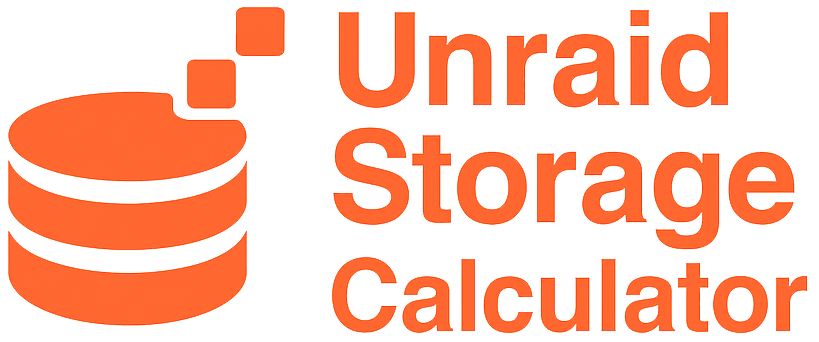
Unraid Tips, Tricks & Tools to Improve Your Setup
Unraid is incredibly powerful, but getting a new server dialed in can feel slow and fiddly. As a fellow Unraid user, I know how frustrating it is to spend hours swapping drives, digging through forums, or adjusting cables.
The good news: a few smart tools (and even AI helpers) can make the process way smoother. Below are quick tips, gear, and plugins that saved me time and hassle, they might do the same for you. (Tip: always double‑check compatibility with your hardware!)
Quick Links
Performance Tips
- Tune Disk Spin‑Down and Parity Checks - Save power and reduce noise by scheduling parity checks and letting drives sleep when idle. When drives aren’t in use, Unraid can let them ‘sleep’ to save electricity and reduce wear. You can control this in Settings.
- Enable Turbo Write for Big Transfers - Temporarily switch to reconstruct write mode for large backups. Normally Unraid prioritizes safety and writes data slowly but securely. Turbo Write speeds things up temporarily by spinning up all drives and writing in a different mode, this works well for big backup jobs.
- Optimize Appdata on Cache - Keep Docker configs/databases on SSD for much faster access.
Use AI to Research, Plan, and Troubleshoot
Artificial Intelligence tools aren’t just for the future, they can help you right now with Unraid. I’ve used AI assistants to speed up tasks like container setup, VM planning, and network layouts.
For example, you can ask AI to help with:
- Setting up popular containers like Home Assistant, Immich, File Browser, Frigate, Node‑RED, GitLab, Mosquitto MQTT, WordPress, Plex, Nextcloud, Jellyfin, Vaultwarden, and many more.
- Planning and creating VMs for things like Windows, Linux, or specialized appliances (firewall VMs, Ubuntu servers, dev environments).
- Designing your Unraid shares structure for media, backups, or Docker appdata so it stays organized and efficient.
- Troubleshooting errors, summarizing forum threads, or getting quick how‑tos that would normally take hours to piece together.
Disclaimer: AI is a great starting point, but don’t blindly trust every answer. Always double‑check details against the Unraid forums, official docs, or community guides before making big changes.
Two all‑in‑one AI assistants I recommend:
- Galaxy.ai, Subscription that bundles over 2,000 different AI tools. including ChatGPT, Grok, Gemini, Claude, Midjourney, Stable Diffusion, and more, all for just $15/month during their current flash sale. That’s less than what you’d pay for just one of these services alone! It's great if you want a variety of models at a low flat rate.
- Merlin.ai, Browser-based AI assistant (~$29/mo, ~$19/mo billed annually) that brings GPT‑4, Claude and more into your browser. Highlight text on any webpage (like a forum or wiki) and instantly ask questions or summarize. Think of Merlin as an AI butler in your Chrome/Edge toolbar.
| Feature | Galaxy.ai | Merlin.ai |
|---|---|---|
| Cost | $15/mo (all‑in‑one AI platform) | ~$29/mo for premium access |
| Core Capability | Access to over 2,000 AI tools and models | Browser extension with GPT‑4, Claude, etc. |
| Best for | Budget users needing many AI functions | Quick in‑browser assistance on any webpage |
Hardware Optimizations
- Add a Cache Drive for Speed - An SSD or NVMe cache dramatically improves write speeds and makes Docker/VMs snappy. When you copy files to Unraid, they normally write directly to the slower spinning drives. A cache drive is a super‑fast SSD that temporarily holds those files, then Unraid moves them to the main array later. This makes copying files feel lightning fast. Recommended: Samsung 990 Pro NVMe or Samsung 870 EVO SATA.
- Use a Quality HBA (Host Bus Adapter) - Upgrading from a cheap SATA card to an LSI HBA (flashed to IT mode) gives better stability and supports more drives. Most motherboards only support a few drives. An HBA (Host Bus Adapter) is like adding extra ‘drive ports’ to your server. The LSI 9211‑8i is popular because it’s reliable and recognized by Unraid without extra drivers. Popular picks: LSI 9211‑8i or LSI 9300‑8i.
- UPS Integration - A small UPS (uninterruptible power supply) keeps your array safe during power blips. Install the Unraid UPS plugin for automatic safe shutdowns. Recommended: APC Back‑UPS 600VA.
Essential Hardware Tools
A few simple tools make life easier when building or upgrading your Unraid box:
- Mini electric screwdriver, Swapping drives and opening cases often means dealing with dozens of screws. A cordless precision screwdriver (with interchangeable bits) is a game-changer. Example: 42-in-1 Mini Electric Screwdriver, rechargeable, compact, with a neat case of bits. It makes installing/removing 3.5″ bays so much faster.
- Cable labels & ties, Label both ends of SATA/power cables or drives themselves so you never mix them up. Example: Self-Laminating ID Labels. Elastic Velcro straps or reusable zip‑ties keep cables tidy so airflow stays smooth. Labeling now saves head‑scratching later!
- External drive dock or enclosure, A USB3 docking station lets you plug in a bare drive and format/check it outside your main chassis. Example: ikuai USB 3.0 HDD Dock.
- Other handy helpers: A magnetic screw tray to catch loose screws, anti-static mat & wrist strap to protect drives, and a blank USB flash drive for spare Unraid boot key (see below.)
Plugin Power‑Ups
If you’re brand new to Unraid, think of plugins as little add‑ons that make your server smarter and easier to use. You install them right from the Unraid “Apps” tab (often called Community Apps), and they add extra features without you having to dive into complex settings.
Here are a few beginner‑friendly plugins I recommend starting with:
- CA Fix Common Problems - This is like a built‑in helper that scans your system for anything unusual. It will warn you about bad settings, missing backups, or other issues before they become a real problem. Think of it as a friendly mechanic checking over your car before a road trip.
- CA Backup/Restore Appdata - Your containers (apps like Plex, Home Assistant, etc.) store their settings in a folder called “appdata.” This plugin can automatically back up that folder on a schedule, so if something ever breaks, you can restore your apps quickly without starting over.
- Dynamix Cache Directories - When you have lots of files and folders, browsing them over the network can feel slow. This plugin keeps a list of your folder names in memory (RAM), so clicking through big shares in Windows Explorer or Finder feels instant.
All of these are free in the Community Apps store and are safe choices that most Unraid users install on day one.
Docker & App Ecosystem
Docker apps (called containers) are like little pre‑built programs that run on your server — Plex for movies, Home Assistant for smart homes, etc. You install them from the Community Apps store, and they run in isolated sandboxes so they can’t mess up your main system
Unraid’s Community Apps tab unlocks thousands of self‑hosted options:
- Media: Plex, Jellyfin, Emby for streaming.
- Automation: Home Assistant, Node‑RED, MQTT brokers.
- Self‑Hosted Tools: Vaultwarden (Bitwarden), Nextcloud, Paperless‑ngx.
- Photos & AI: Immich for photo management, CompreFace for facial recognition.
- Dev & Productivity: GitLab, Code‑Server, WordPress.
- GPU Passthrough: Add an NVIDIA card for Plex transcoding or AI workloads.
Security & Maintenance
- Set Up Notifications - Get email or push alerts if something goes wrong.
- Use WireGuard for Remote Access - Built‑in VPN support lets you securely reach your dashboard anywhere.
- SMART Monitoring & Drive Health - Check SMART reports regularly to catch failing drives early. SMART is like a health report your hard drive gives. Unraid can read these reports and warn you if a drive is starting to fail.
Helpful Planning Tools
You’re already on UnraidCalculator.com, use it to plan parity and data drives. Remember, dual parity can be worth it for peace of mind on big arrays.
Advanced Features
Once you’re comfortable with the basics of Unraid (storing files, running a few apps or containers), there’s a whole other level you can explore. These features aren’t required for a simple setup, but they show how flexible Unraid can be when you’re ready to experiment or grow your server’s role.
- Run VMs for Everyday Use - A VM (Virtual Machine) is like running another computer inside your server. For example, you could run a full Windows or Linux desktop on your Unraid server to test software, browse the web, or even do light office work — all without needing a separate physical PC.
- GPU Passthrough for Gaming - If your server has a spare graphics card (GPU), Unraid can pass that GPU through to a VM. This means your server can actually become a gaming PC or a video‑editing workstation. You plug in a monitor, keyboard, and mouse, and it feels like you’re sitting at a regular computer — but it’s all running off your Unraid box.
- Multi‑Array or ZFS Pools - Starting with Unraid 6.12, you’re no longer limited to a single array. You can create multiple arrays or ZFS pools, which is helpful if you want to separate different types of storage (for example, one pool for media files and another for backups) or try out advanced features like snapshots and faster data protection that ZFS offers.
Don’t worry if this sounds overwhelming — you don’t have to use these features right away. They’re just examples of what’s possible as you grow more comfortable with Unraid and want to do more with your server.
Recommended USB Boot Keys
Your Unraid license lives on your USB boot key, so it’s worth choosing one that’s reliable and built to last. Unraid runs entirely in RAM after boot, so the stick isn’t constantly stressed, but:
- Pick a quality brand with a stable GUID, Unraid ties your license to the drive’s unique ID, so avoid no‑name or counterfeit drives that might change GUIDs or fail early.
- USB 2.0 is often better than USB 3.0, It sounds backwards, but USB 2.0 sticks tend to run cooler and are recognized by more motherboards. Many experienced users specifically recommend them for 24/7 servers.
- Keep it small, Unraid only needs 1 GB, but most users go with 8 GB–32 GB for headroom and firmware updates.
Top community‑recommended models
- SanDisk 32GB Cruzer Glide USB 2.0 Flash Drive, reliable, with a 2‑year warranty and great endurance. (What the author of this article uses personally.)
- Transcend JetFlash 780 (16 GB), MLC NAND for durability, compact design, and proven long‑term reliability in homelabs.
Tip: Mount your boot key internally if your board supports an internal USB header adapter to reduce the chance of accidental damage.
Bonus: Keep a spare USB flash drive on hand. Unraid lets you transfer your license to a new stick if one ever fails, and having a second ready can save you downtime.